I was recently kicked off the Straight Talk (Tracfone) network. This wasn’t for not paying my bill, but because I was the last of the holdouts to not switch to the new Verizon SIM that they were forcing upon all of their customers.
After Verizon acquired Straight Talk (Tracfone), they gently nudged everyone to switch over to the new SIM. I did a little research and saw forum after forum with negative experiences from people who switched and were warning others not to.
Back in May and June of 2022, they also offered to mail out free SIM cards to everyone, so my wife and I did order them — we just didn’t install them.
They followed with an ominous message that on July 5, 2022 they would upgrade our SIM automatically if we didn’t take any action. I assumed this meant that they would deactivate our current SIM cards and that we’d experience nothing but trouble like all of those lost souls on the forums who now reside in network purgatory.
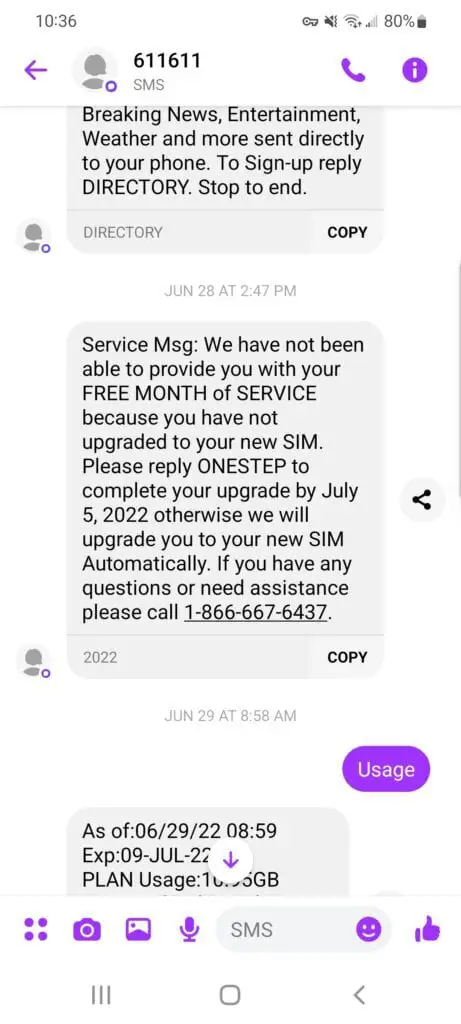
We decide to just roll the dice and let them automatically do things behind the scenes. Since we’re not tech-savvy, we thought that they’d probably get it right and we’d probably mess it up if we tried it ourselves.
July 5 came and went without any problems and we figured we were good. No new SIM card was needed…
That was, until July 21. We woke up that morning to not being able to do anything except access the internet through WIFI only or make 911 emergency calls. Since we both work from home, this meant that we needed to drive into the office to use the land line systems.
I then embarked upon a 4 hour quest to fix out phones, and here’s what I did. You can check out my 2-minute video below or simply read the rest of the article for the same instructions.
How to Fix Straight Talk’s New Verizon SIM Card Network Problem
Step 1: Remove the old SIM from your phone and fully turn off the phone
Step 2: Insert the new Verizon SIM and restart the phone after a few minutes of being off
Step 3: When the phone is rebooted, it will take about 3-5 minutes to receive the following text (You may need to have a WIFI connection with a home router or a Hotspot for this step, I’m not sure. I happened to have a WIFI connection when I did mine and didn’t think to test it without and now it’s too late):
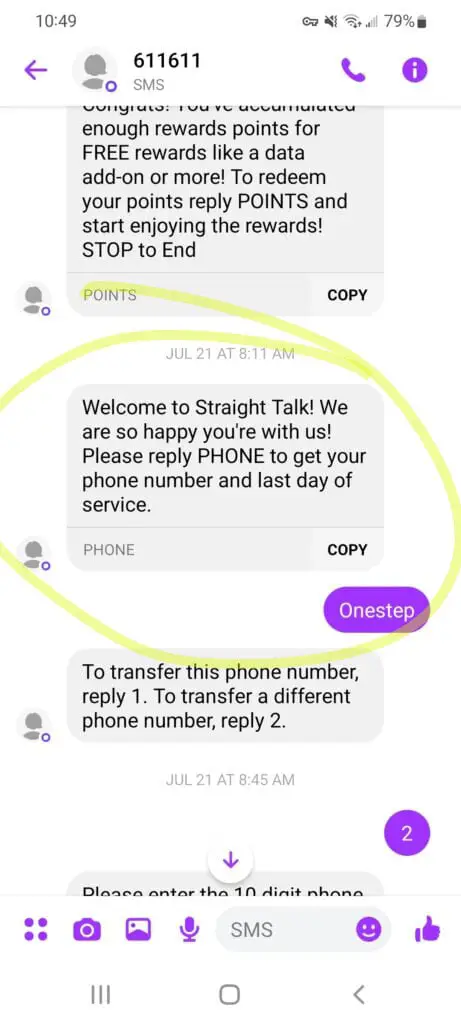
Step 4: At this point the phone should be able to at least make phone calls, but will likely not connect to the internet. Do NOT reply with “PHONE”, “ONESTEP” or any other text. Do NOT go to stbyop.com. All of these will lead to nothing but disappointment. The reason for this (and it took me hours to figure out) is that the new Verizon SIM was already activated on the back-end. By typing in “PHONE”, “ONESTEP”, or going to the aforementioned website, you’re essentially trying to activate an already activated SIM card. It’s not going to work because it doesn’t need to be done. You’ll be chasing your tail for hours.
Step 5: Check your APN settings. On Android, go to “settings”, “connections”, “mobile networks”, and then “access point names (APN)”. If you have an Apple product, you’ll follow similar, but undoubtedly different steps to arrive at the same destination.
Step 6: Create a new APN (our phone would not let me edit the current APN and would say that we weren’t allowed on that network). I only altered the first two fields and they were as follows:
- Name: Tracfone
- APN: TRACFONE.VZWENTP
I kept the remaining fields as the default setting.
Step 7: Switch to the new APN and phone should immediately connect to the network for internet service.
I hope this works for you! If it did, don’t hesitate to share the link to this post (or the video above) in any forums that you come across. Let’s all help each other recover from the mess that Straight Talk created for us!
